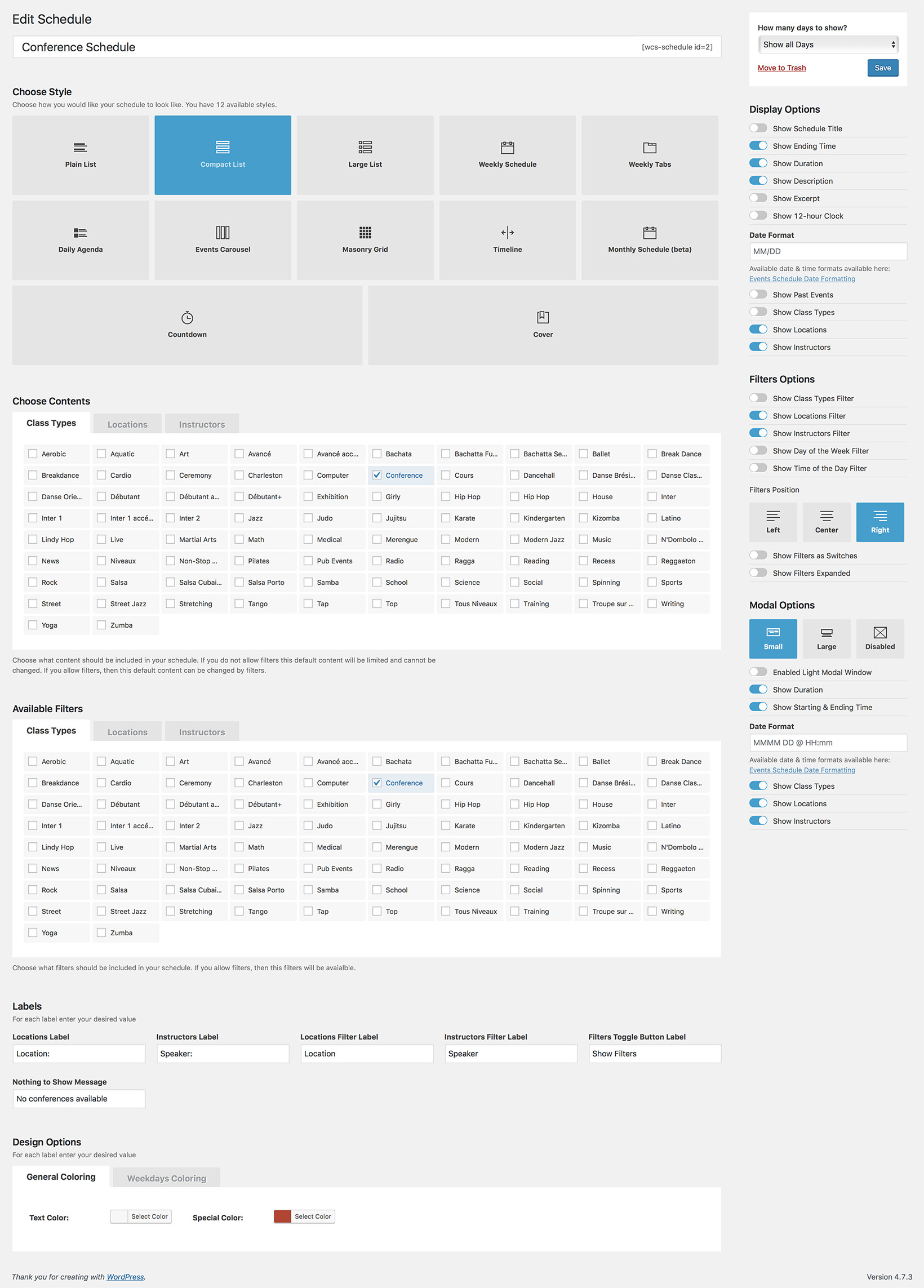COMPACT LIST ExampleCONFERENCE Timetable
The Compact List style allows you to list a lot of events with a smart-business design, suited for a Conference, Public Speaker or Workshop schedule. The list will always be displayed chronological, so your visitors can see right away which events are available soon. Visitors can use filters to display only conferences held in the Main Room, with their favourite speaker, only evening conferences, etc.