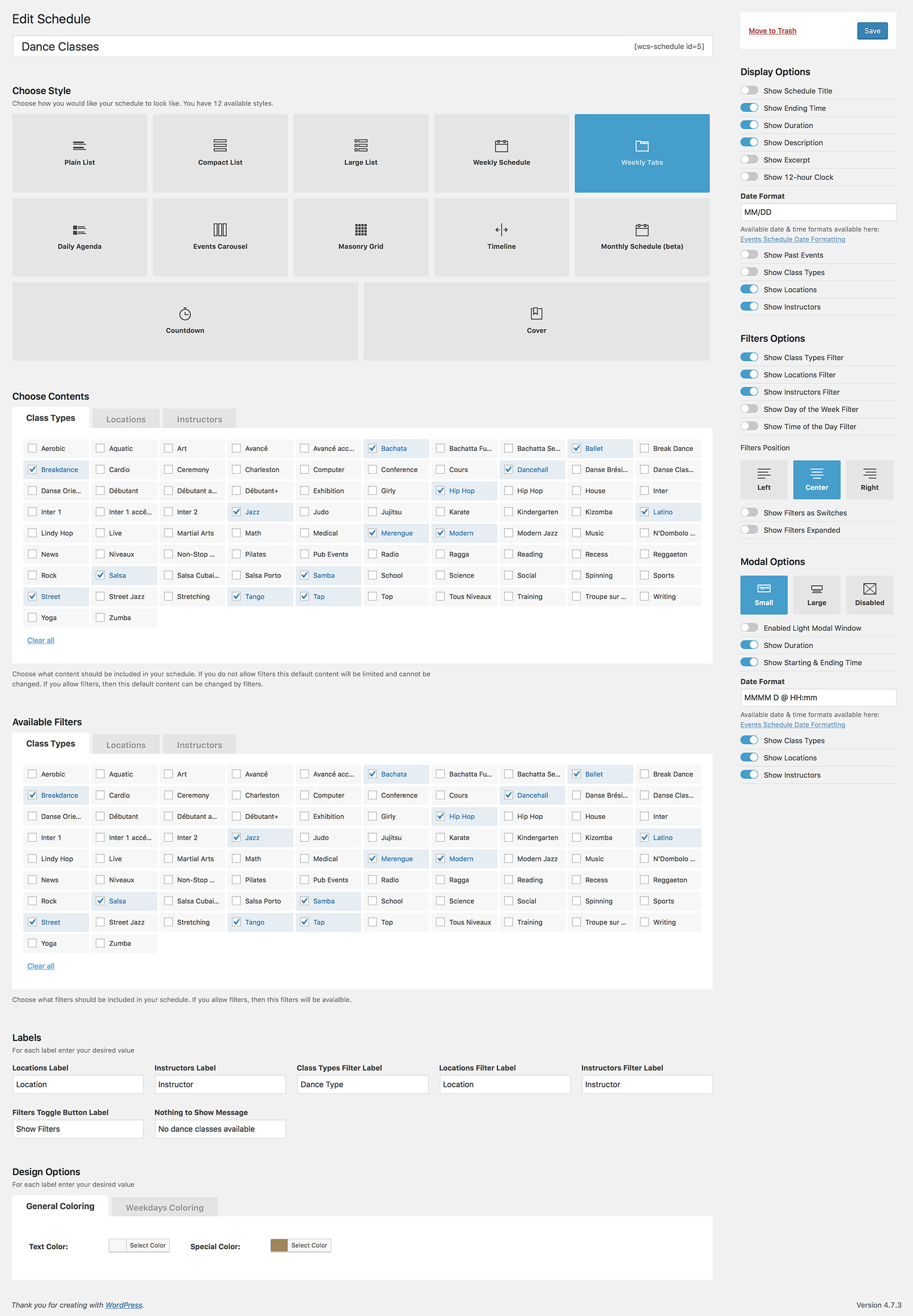Weekly Tabs ExampleDance Classes Timetable
The Weekly Tabs style is great for a Dance Studio website, allowing you to list the available classes by the day of the week. The schedule will always start with the current day, so your visitors can see right away which classes are available soon. Visitors can use filters to display only Tango and Salsa classes, with their favourite dance instructor, only morning classes, etc.