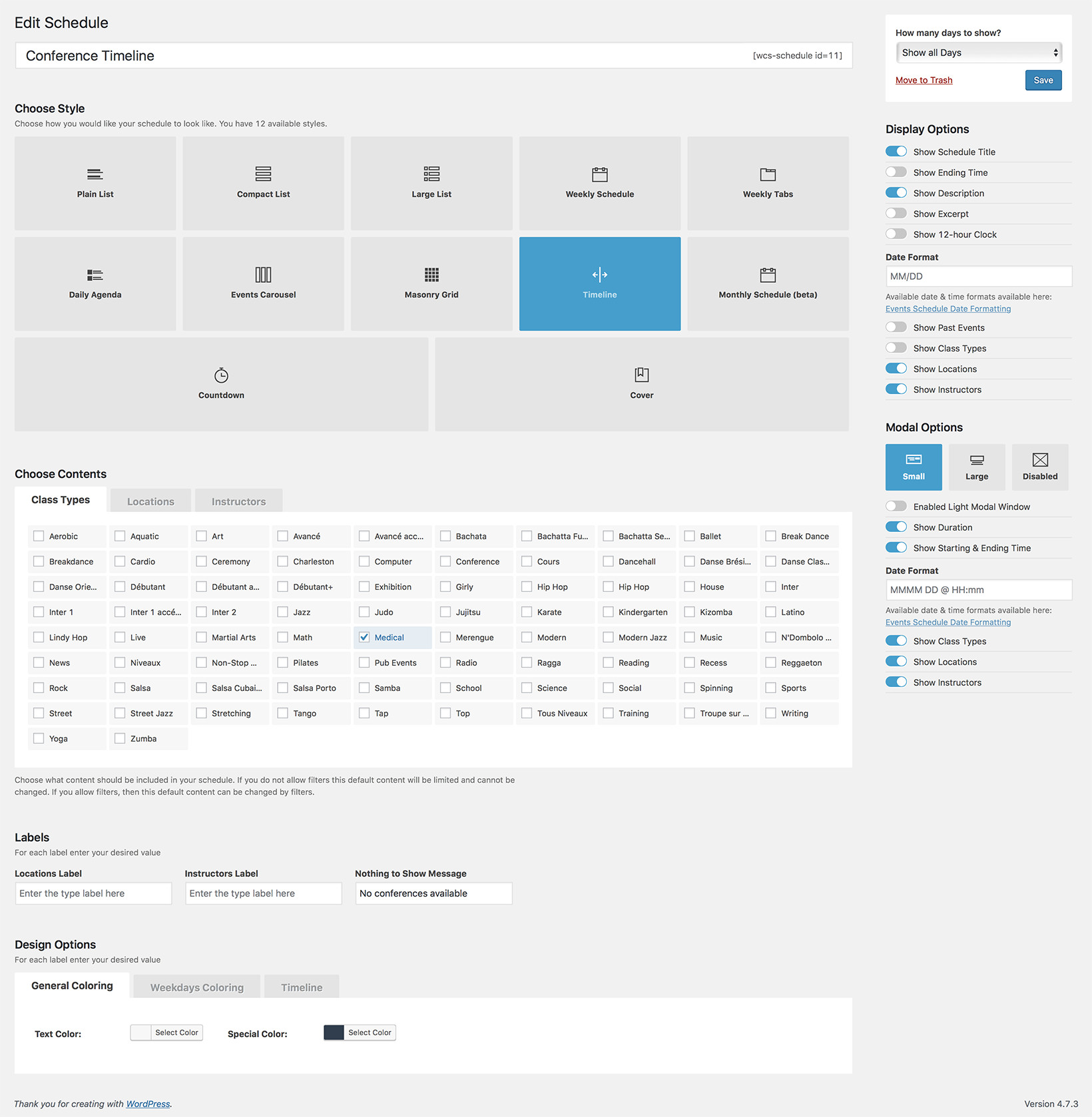MONTHLY CALENDAR EXAMPLETHEATRE EVENTS CALENDAR
The Monthly Calendar style is our solution for businesses that need to display numerous future events. It is great for a Theatre, Circus, Opera, Arena, Cinema, Museum, Aquarium or Comedy Bar. The calendar will always be displayed chronological, so your visitors can see right away which events are available soon. This schedule style doesn’t need filters to display the classes in a smart and user friendly way, but you can choose to use them if you want.