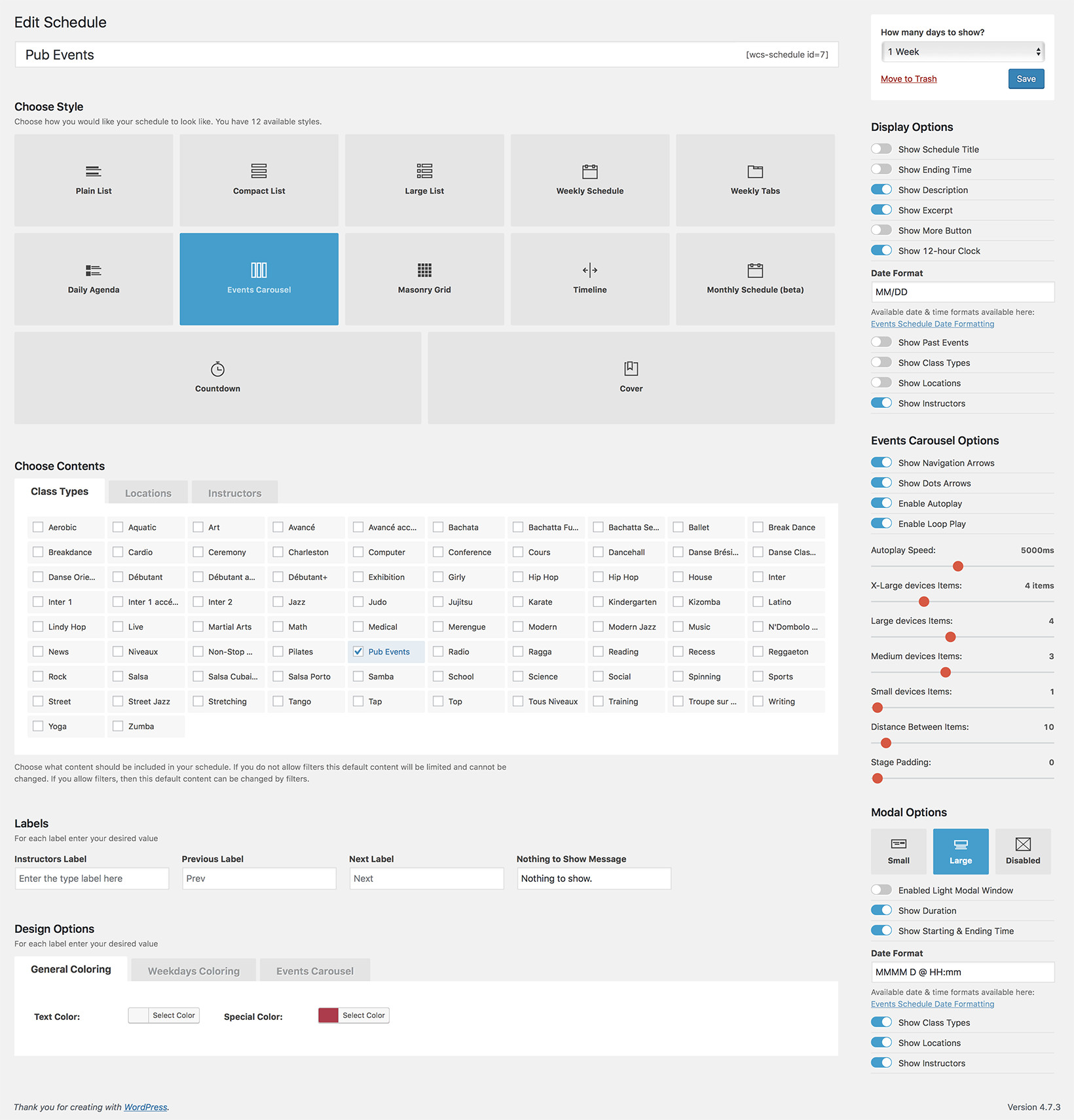EVENTS CAROUSEL ExamplePUB EVENTS CAROUSEL
The Events Carousel style is the most visually impressive design, displaying each class as a carousel element. It is great for a Pub, Night Club, Restaurant, Cafe or other businesses with unique events. The schedule will always start with the current day, so your visitors can see right away which events are available soon. You can choose a custom color for the elements, add an excerpt, choose the navigation style, etc.